nServe Edit option gone
Posted by: Chris Bell on 16 June 2017
Anyone know why the edit feature disappeared from nServe app? There used to be an edit button on the right above the play button.
Am I missing something?
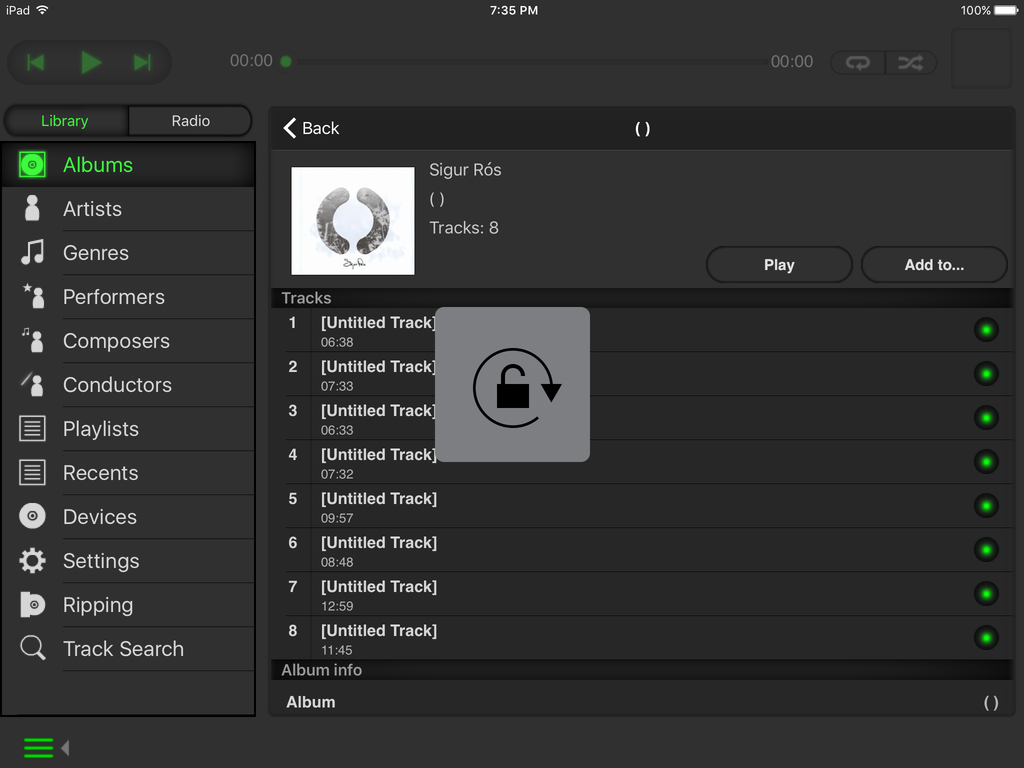
Hi Chris
I just checked on my iPad and the Edit button is still there on the line where the Album title is displayed.
Did you have a look at some other albums and did they also have the edit button missing?
Just a thought, is this Sigur Ros album a download in the Download folder of the Unitiserve? Of course that cant be edited via nServe..
Apart from that though I cant think of another reason.
I have a number of cd's where the edit button doesn't show, bloody annoying..... no idea why though.
If anyone knows that would be helpful.
Gary
Hi There,
You can only edit albums that you have ripped and that are on your music store, so it is likely that the album in question is one on a network share or USB drive that was ripped elsewhere. If you browse by "Devices" in the app you should be able to see the different devices attached to your system and then view the albums on your music store - these should all be editable
Chris - the lock icon is not part of the nServe app - it seems you've locked the rotation on your iPad ![]()
Only albyms ripped by you can be edited with the nServe app. For a comprehensive editing I'd recommend Metadatics.
I looked around my CD library, which was entirely ripped using the UnitiServe, and none of my CDs have the edit feature. It's gone.
I also checked the devices (third image) and selected CD library to ensure I'm looking at the correct file.
TJ, was nServe recently updated without the edit feature?
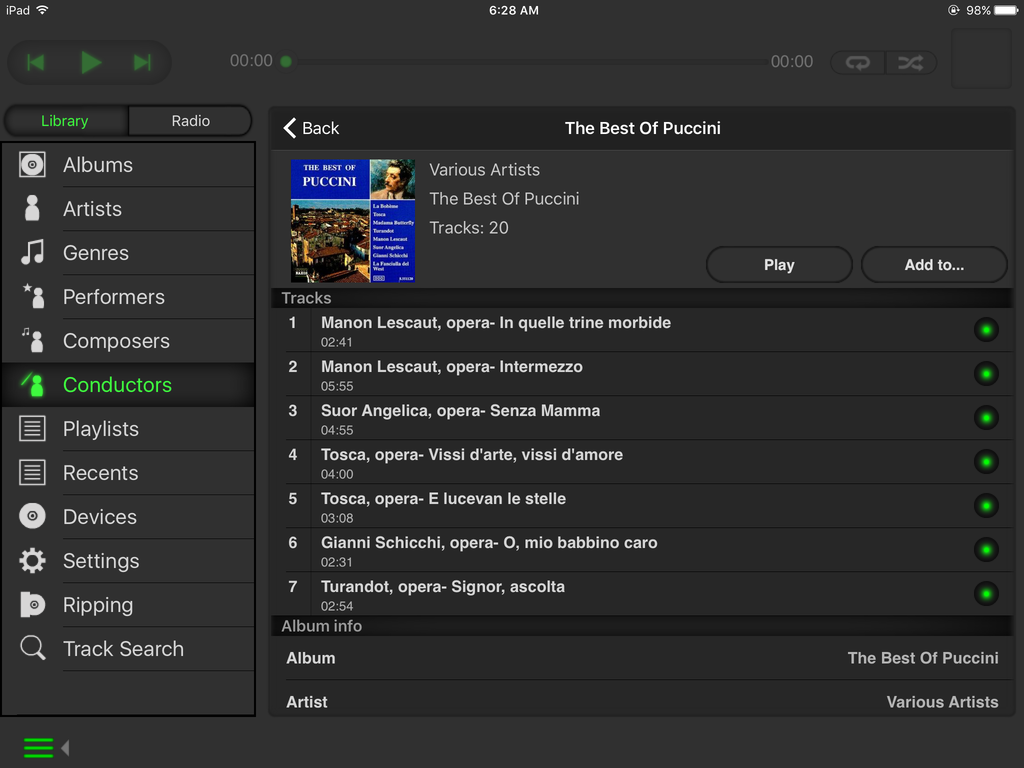
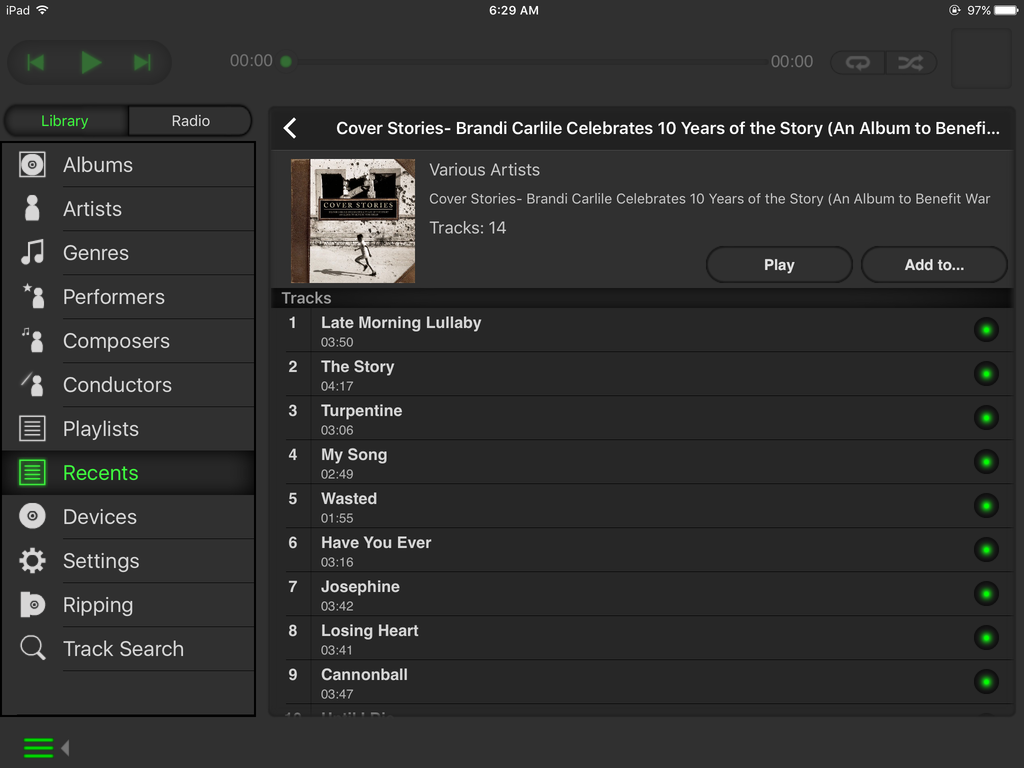
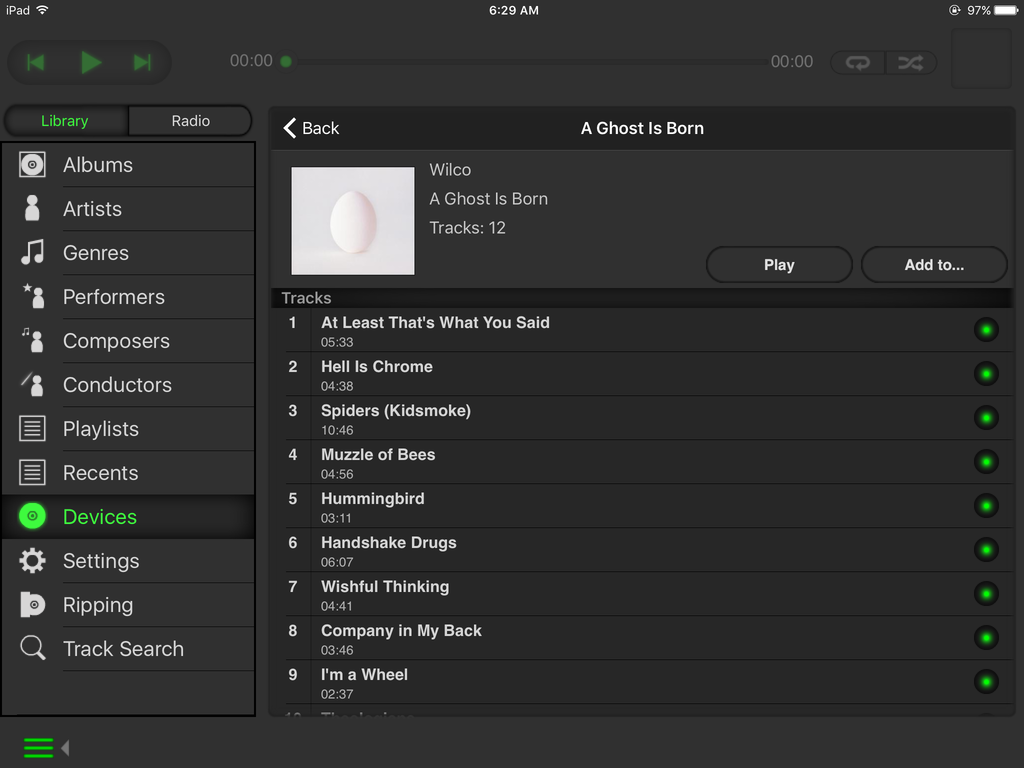
There was no update to the nServe - current version is several years old.
I would recommend firing up the nserve app on your PC nd checking that rips are being held in a STORE rather than a SHARE.
Everything is in a SHARE.
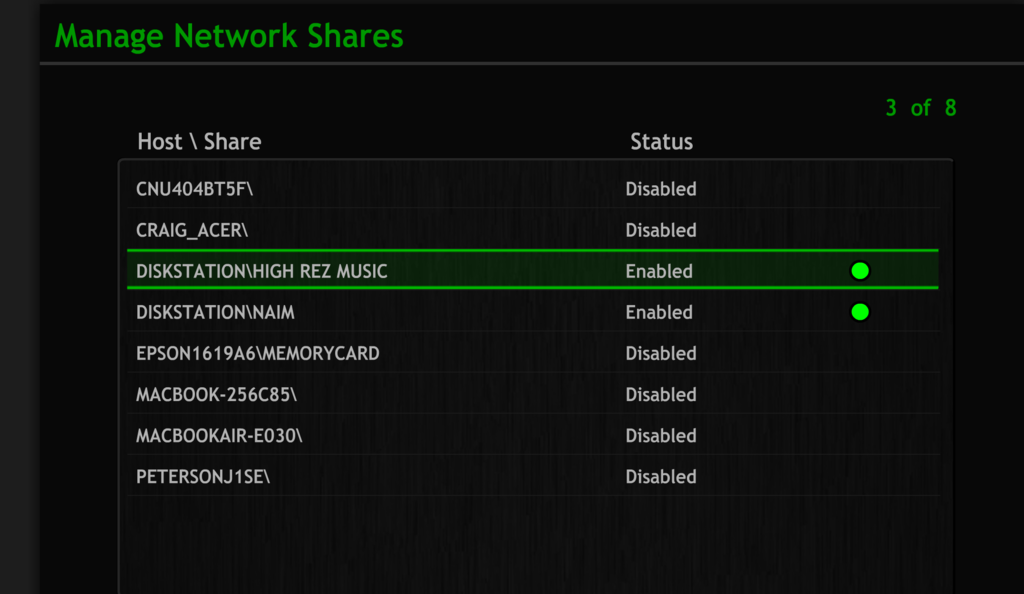
IIRC editing is only possible when you promote a SHARE to a STORE...
Is it possible that there have been changes to your network setup? Otherwise re-booting all your network equipment might do the trick ...
Yes, if your music store is visible as a share rather than a store it will be treated as read only by the serve. Turning it back into a store with dtc or n-serve for Mac should fix the issue.
Chris Bell posted:Everything is in a SHARE.
Something went wrong then. You will need one STORE folder in order to rip new CDs.
If you know what you're doing it is possible to create a new STORE folder and move your older rips to that STORE. Then point your UnitiServe to this new STORE. Editing should be possible.
Just wondering if the issue still exists ...
Yes... can't figure out how to fix.
I'm not sure what software you are using to display the list of shares?
I would probably use the Windows Desk Top Controller to see what is set as a Music Store, but if you are all Apple then that isn't going to work for you, but I think N-Serve for Mac has similar features to the Windows DTC. I don't think you can do anything with N-Serve for IOS or using the web interface....
best
David
Editing is only possible when you promote a SHARE to a STORE, I don't have my HDX anymore so I'm not able to find the exact menu. Maybe contact Naim directly if you can't find it in the manual (it's quite extensive IIRC).
Many regards, Michel
Using dtc (desktop client) for Windows select the 'tools' tab, or with n-serve for Mac click on the Serve name in the top left corner and choose 'maintenance' from the drop down list.
Go into 'manage music shares', find the share that you want to promote as a 'store', and click on the button labelled 'use as a store'.
If this doesn't work you may need to contact your dealer or Naim support.
Sorry, instead of 'manage music shares' you will find your shares under 'Music Repositories' and then 'Scannable Network Shares'.
